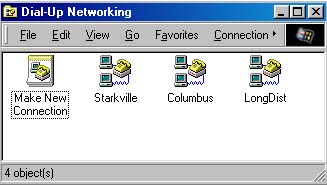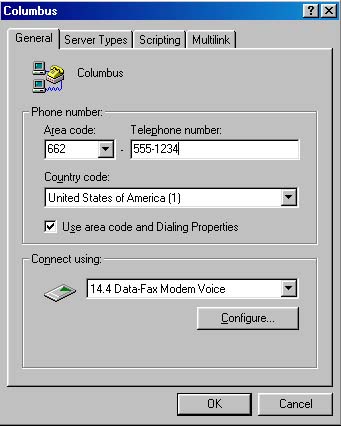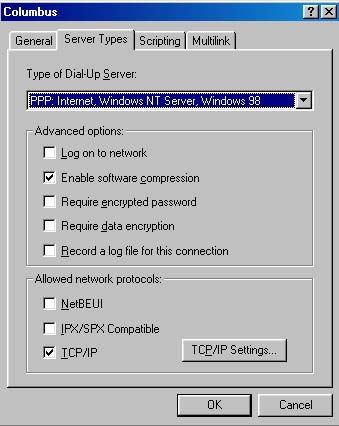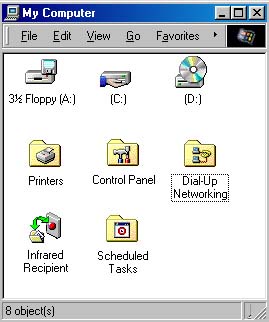Reducing Dial-up Connection Time
Do you dial in to an ISP (Internet Service Provider) account?
Does it take a couple of minutes to establish a connection?
You may be able to speed that process dramatically.
This tip does NOT speed up your dial-up connection;
it does not turn a 56K modem into a T1 connection.
Instead, it reduces the initial delay that you might experience in
establishing a dial-up connection.
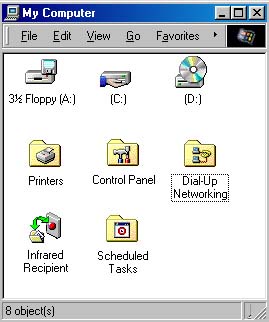
Step by Step
- Double-click on the My Computer icon.
You will see a display similar to the one to the right, which shows:
- an A: drive (a floppy drive),
- a C: drive (a drive on a hard disk),
- and a D: drive (a CD-ROM drive).
The display to the right also shows several folders.
Three folders are especially important in managing and configuring your system.
These three folders are:
- Printers,
- Control Panel,
- and Dial-Up Networking
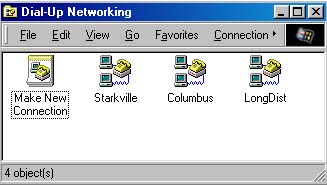
- Double-click on the Dial-Up Networking folder.
You will see an icon for Make New Connection, along with an icon for
each of your existing dial-up connections.
The figure to the right shows three existing dial-up connections,
labelled Starkville, Columbus, and LongDist.
- Right-click on the existing connection icon that you want to modify
(such as the one labelled Columbus in the sample figure).
A pop-up menu will appear.
The menu lists several choices: Connect, Create Shortcut,
Delete, Rename, and Properties.
- Choose Properties from the pop-up menu.
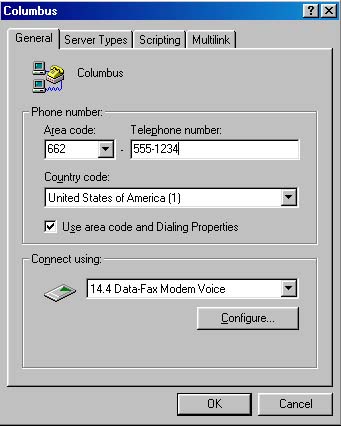
- You will see a window similar to the one shown to the right.
- Click on the Server Types tab.
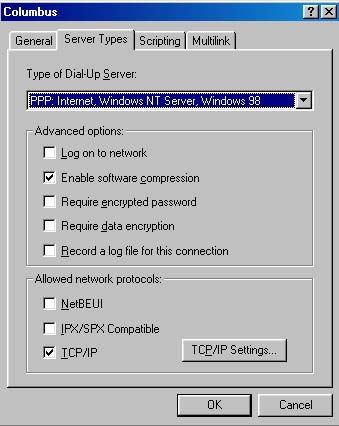
- This is the window you need!
In the section labelled Advanced options,
check to see if Log on to network is checked.
It should NOT be checked.
If it is checked, uncheck it.
- Under Allowed network protocols, only TCP/IP should be checked.
If any other protocols are checked, uncheck them.
- Finally, click on OK to save your settings and close the
Dial-up Networking window.
Please let us know if this tip has been helpful.
Email to rpearson@cobilan.msstate.edu.
Date posted: 11/03/99