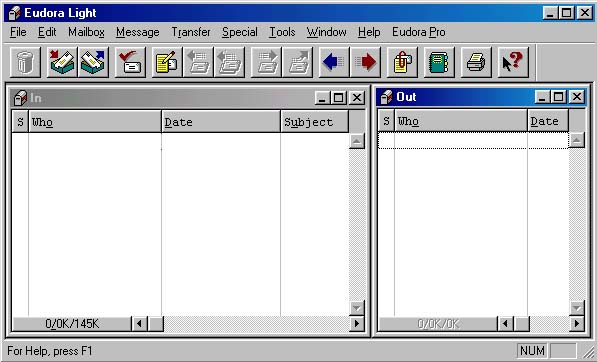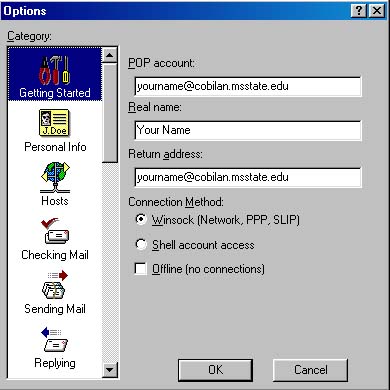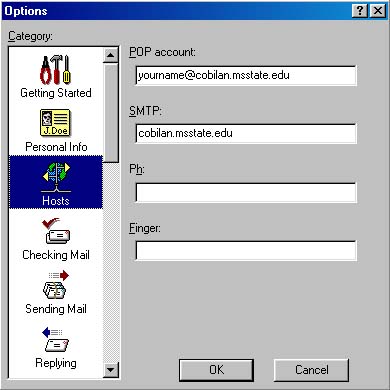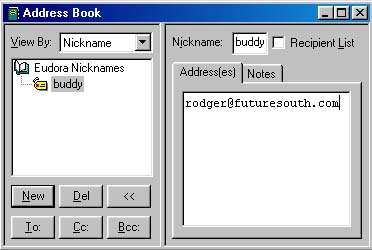Checking COBILAN Mail
Virtually every student in MSU's College of Business and Industry
has a COBILAN e-mail account.
Unfortunately, many of those students never check their COBILAN mail,
frequently because they don't have remote (such as dial-up) access to COBILAN.
It is true that COBILAN is a Local Area Network (LAN) and does not provide
remote-access capabilities.
The architecture of a LAN is very different from that of a Wide Area Network (WAN).
Many LAN principles and modes of operation are based on high-speed
(such as 10million bit per second, or 10mbps) speed.
These speeds are not possible on most WANs.
Therefore, it is generally not possible, or at least not practical,
to provide LAN services across a WAN, such as a dial-up line.
Having said that, there is some good news!
If all you want is remote access to your COBILAN mail, there are a couple
of good, and easy, solutions.
One solution is to forward your COBILAN mail to some other account,
one to which you do have dial-up access.
Steps to do this were provided in an earlier tip (see Forwarding COBILAN Mail).
If you don't want to forward your mail, there is another solution:
contrary to popular belief, you can actually check your COBILAN via a dialup connection!
Now, you will still have to have some non-COBILAN account to dial into.
If you have an account with an ISP, for instance, you can dial into that account
and check your COBILAN mail.
The few steps shown here will help you configure your email program to check your COBILAN mail.
You'll never have to say "oh, I never check my COBILAN mail" again.
You will now be able to actually receive all those valuable messages that
your professors have been sending you!
This tip utilizes the Eudora Light email program.
You can download Eudora Light for free from http://www.eudora.com/eudoralight (this is a 4.5MB download).
Alternatively, you can download the copy that is used in this example from
http://misweb.cbi.msstate.edu/~rpearson/download/email.exe.
This file is a self-extracting executable (this file is a 970KB download).
Step by Step
-
The figure below shows the main screen for Eudora.
The figure shows an InBox, which displays messages you have received,
and an OutBox, which displays messages queued to be sent (no messages are
shown in the figure because both the InBox and OutBox are empty).
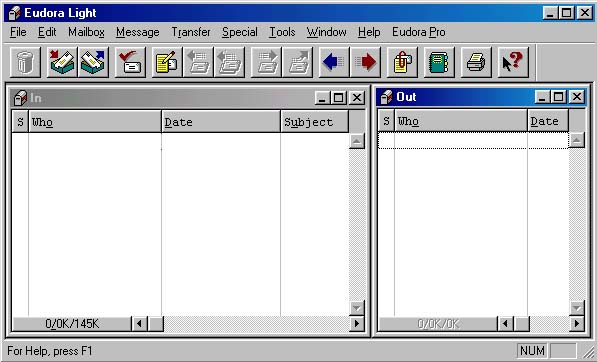
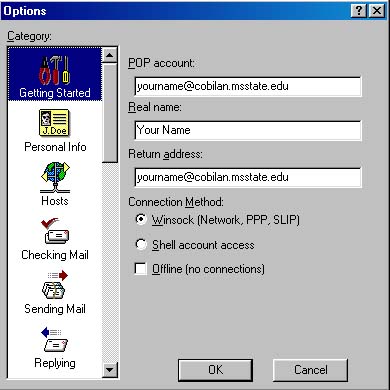
- When you get into Eudora, click on the Tools menu option
(see the figure above).
A drop-down menu will display several menu items.
Select Options.
You will see a window similar to the one shown to the right.
As the figure shows, there are several options available for entering information
and customizing Eudora.
Click on the Getting Started icon (as is shown in the figure).
You should see a window very similar to the one shown to the right.
Enter your entire COBILAN address in the textfield labelled POP account.
(POP stands for Post Office Protocol; Eudora will log into COBILAN using your
COBILAN POP account to check your mail.)
For example, you might enter msu8@cobilan.msstate.edu in the field.
(Note that any time you change the value for POP account, Eudora will ask for
the account's password the next time you check your mail.)
Enter your real name in the textfield labelled Real Name.
Finally, enter your entire COBILAN address in the textfield labelled Return address.
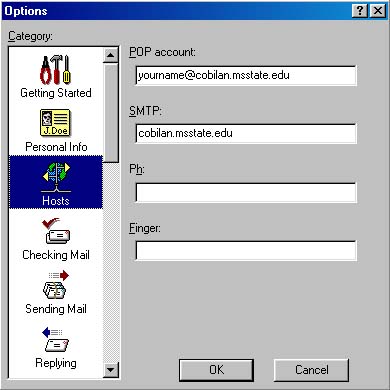
- Click on the Hosts icon.
You should see a window similar to the one shown to the right.
cobilan.msstate.edu is your SMTP (Simple Mail Transport Protocol) server.
This server is used when you send messages.
Believe it or not, you are all set!
- Click on the OK button to save your entries.
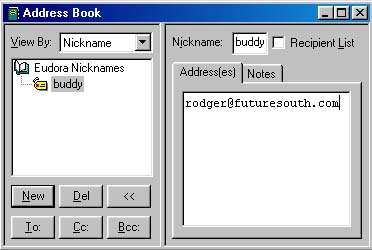
-
Once you start using Eudora, you will certainly want to use its address book feature.
The address book lets you enter nicknames for actual email addresses.
- This tip does not attempt to actually teach you how to use Eudora.
Fortunately, it is a very well-written program, and you should be able to
discover all the features you need within just a few minutes.
If you do need any help, there is a gigantic manual available from the first
download site listed at the beginning of this tip.
About Eudora
The Eudora email program is named after native Mississippian Eudora Welty,
author of the short story "Why I Live at the P.O."
This story can be found in a collection titled A Curtain of Green.
As the Eudora documentation says, "Ms. Welty's stories are funny, sad, and
fascinating; she's surely one of the great American writers."
Please let us know if this tip has been helpful.
Email to rpearson@cobilan.msstate.edu.
Date posted: 11/29/99