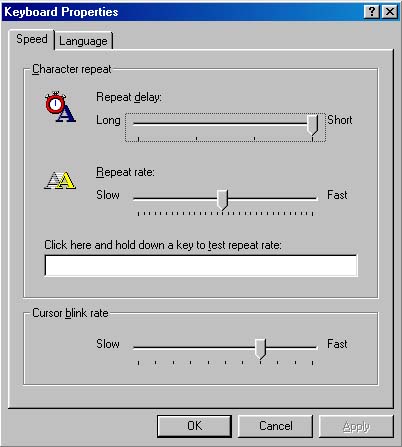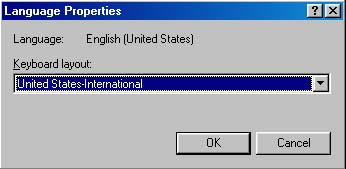Installing the U.S.-International Keyboard
When you install Windows on a computer, you can select from several available keyboard styles.
Most of us accept the default, the standard United States 101 keyboard layout with the English (United States) language.
There are, however, five keyboard layouts associated with the U.S.:
- the 101-key layout,
- the Dvorak layout,
- the LH Dvorak layout,
- the RF Dvorak layout, and
- the International layout.
When you switch to the U.S.-International keyboard layout, many keys gain a third or fourth meaning
in addition to their standard lower- and upper-case meanings.
The C key, for example, lets you insert the copyright symbol (©) and the cent sign (¢),
as well as the normal upper-case C and lower-case c.
If you have a yearning to type sentences like:
Oh the shame of wearing the badge of Gambler® on my resumé.
The rush, the excitement, hot as a fiery jalapeño, money flying across the table.
But when all is said and done, what do I have?
Am I so naïve as to think that I can actually beat the odds?
Who am I to have such bold thoughts.
Nay, we are all served up to the stacked odds, like fish on which they dine à la carte.
Like the poor fool that I am, I slink out the back door.
I empty my pockets.
49¢.
I'll kick the habit in the mañana.
then this tip is for you!
[Editor's note: This paragraph was supposed to be an example of horrendous writing
and does not in any way reflect the Computer Tips staff's view of casinos nor gambling in general.]
Step by Step
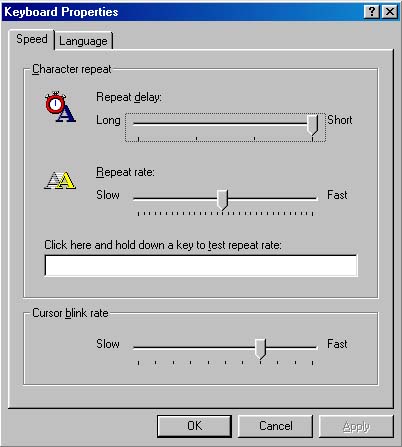
-
Double-click on My Computer, then Control Panel.
Double-click on the Keyboard icon.
You will see a window similar to the one shown to the right.

-
Click on the Language tab.
You will see a window similar to the one shown to the right.
Double-click on the highlighted Layout, such as United States 101 in the figure.
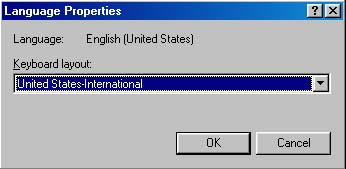
- Select the option "United States-International" from the drop down list.
-
Click on the Ok button and return to your normal desktop.
-
When you install the U.S.-International keyboard, the right Alt key on your keyboard takes on special meaning.
Basically, it is an Alternate Character (AltChar) key now.
When you hold the AltChar key down, either alone or in conjunction with the Shift key,
most of the keys on your keyboard take on new meanings.
The four tables below show the new characters that are available on
the U.S.-International keyboard by using the AltChar key:
| Key | 1 | 2 | 3 | 4 | 5 | 6 | 7 | 8 | 9 | 0 | - | = |
| AltChar-Key | ¡ | ² | ³ | ¤ | | ¼ | ½ | ¾ | ‘ | ’ | ¥ | × |
| AltChar-Shift-Key | ¹ | | | £ | | | | | | | | ÷ |
| Key | Q | W | E | R | T | Y | U | I | O | P | [ | ] | \ |
| AltChar-Key | ä | å | é | ® | | ü | ú | í | ó | ö | « | » | ¬ |
| AltChar-Shift-Key | Ä | Å | É | | Þ | Ü | Ú | Í | Ó | Ö | | | ¦ |
| Key | A | S | D | F | G | H | J | K | L | ; | ' |
| AltChar-Key | á | ß | ð | | | | | | ø | ¶ | |
| AltChar-Shift-Key | Á | § | Ð | | | | | | Ø | ° | |
| Key | Z | X | C | V | B | N | M | , | . | / |
| AltChar-Key | æ | | © | | | ñ | µ | ç | | ¿ |
| AltChar-Shift-Key | Æ | | ¢ | | | Ñ | | Ç | | |
To type one of the special characters in any of the tables above,
hold down the AltChar key (the right Alt key).
While holding down the AltChar key, press the desired key to get the "AltChar-Key" character,
or hold down the Shift key, then press the desired key to get the "AltChar-Shift-Key" character.
-
One downside of installing the U.S.-International keyboard layout is that
it converts five standard keys into dead keys.
The five dead keys are:
When one of these five keys is pressed, nothing will show on your screen until
you press another character.
This allows you to combine one of these five characters with another character,
such as to type the character ñ in the word mañana or é in resumé.
To actually type one of the five characters shown above, type the appropriate key,
followed by a space.
Please let us know if this tip has been helpful.
Email to rpearson@cobilan.msstate.edu.
Date posted: 02/14/00