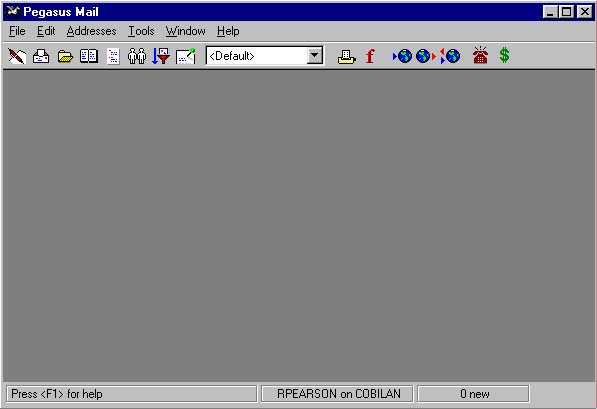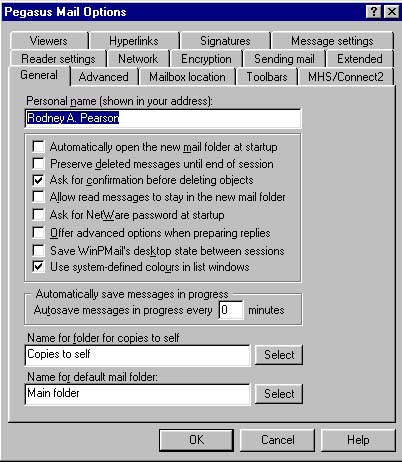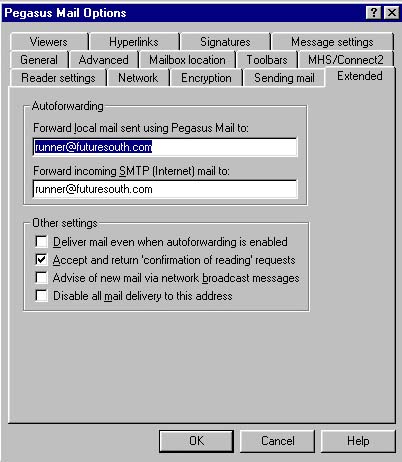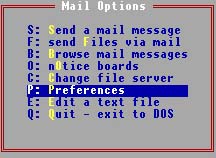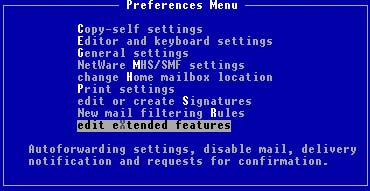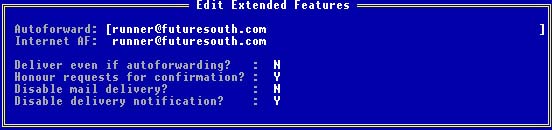Forwarding COBILAN Mail
Virtually every student in MSU's College of Business and Industry
has a COBILAN e-mail account.
Unfortunately, many of those students never check their COBILAN mail,
frequently because they don't have remote (such as dial-up) access to COBILAN.
It is true that COBILAN is a Local Area Network (LAN) and does not provide
remote-access capabilities.
The architecture of a LAN is very different from that of a Wide Area Network (WAN).
Many LAN principles and modes of operation are based on high-speed
(such as 10million bit per second, or 10mbps) speed.
These speeds are not possible on most WANs.
Therefore, it is generally not possible, or at least not practical,
to provide LAN services across a WAN, such as a dial-up line.
Having said that, there is some good news!
If all you want is remote access to your COBILAN mail, there are a couple
of good, and easy, solutions.
One solution is to simply forward your COBILAN mail to some other account,
one to which you do have dial-up access.
If you have an account with an ISP, for instance, and you use that account
for e-mail, you can easily forward your COBILAN mail to that account.
The few steps shown here will allow you to forward all of your COBILAN
mail to any other internet-based e-mail account.
You'll never have to say "oh, I never check my COBILAN mail" again.
You will now be able to actually receive all those valuable messages that
your professors have been sending you!
Step by Step
- To forward your COBILAN mail, you will need to go to the COBI Lab.
But you'll only have to do this once!
When you get to the Lab, log onto a computer using your COBILAN login id and password.
After the login process completes, double-click on the PMail icon.
The figure below shows the main screen for Win32 PMail, the
primary e-mail program used in the COBI Lab.
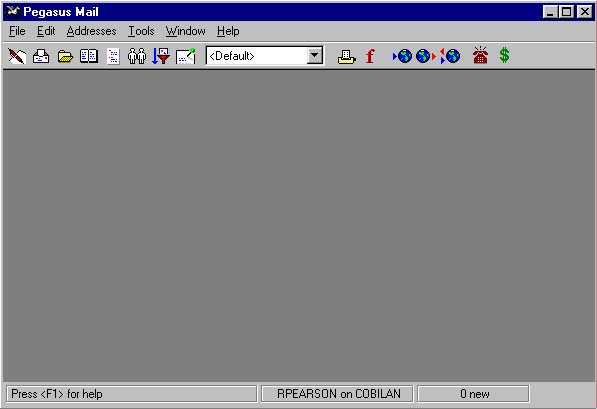
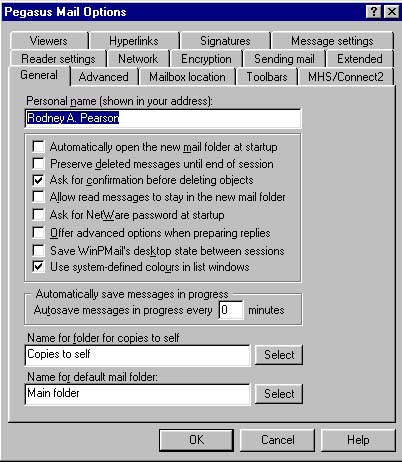
- When you get into PMail, click on the Tools menu option
(see the figure above).
A drop-down menu will display several menu items.
Select Options.
You will see a window similar to the one shown to the right.
- You should see a menu tab labelled Extended.
Note that it is possible that you will not see this tab.
It seems to us that this is possible a little program bug, or perhaps a feature(?),
of WinPMail.
This bug does not appear to occur in the DOS-based PMail.
So, if you don't see a menu tab for Extended features, skip down to the part
of this Computer Tip that covers DOS PMail.
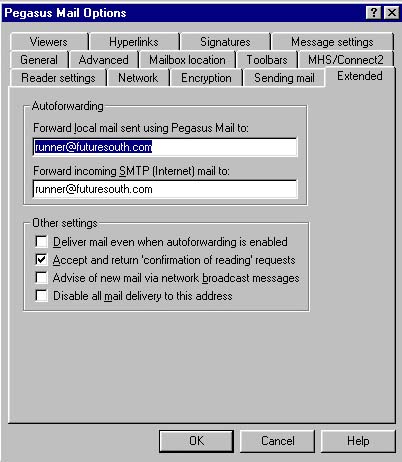
- When you click on the Extended menu tab, you will see a screen
similar to the one shown to the right.
This is the screen you need!
Type the internet-based e-mail address to which you want your COBILAN
e-mail forwarded in both of the text input fields shown in the section
labelled Autoforwarding.
The first text input field (Forward local mail sent using Pegasus mail to:)
is used to specify an address to which e-mail originating
from COBILAN (internal mail) should be forwarded.
The second text input field (Forward incoming SMTP (Internet) mail to:)
is used to specify an address to which e-mail
originating from outside COBILAN (external mail) should be forwarded.
Be sure to type your forwarding address in both of these text input fields.
You will probably also want to un-check the field labelled
Deliver mail even when autoforwarding is enabled.
If this field is checked, mail will be stored on your COBILAN account and
forwarded to your other account.
Since you will probably no longer log onto COBILAN to read your mail, the
messages will just accumulate and waste COBILAN disk space.
The Network Administrator will definitely appreciate it if you un-check this field.
- Click on the OK button to save your settings.
DOS PMail
An older, DOS-based (text-based) version of PMail is also available on COBILAN.
If you have any trouble forwarding your mail using the prior steps, you might
want to try using the DOS-based PMail just to set up your forwarding.
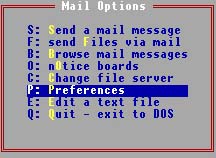
- DOS PMail may or may not be available from the COBI-Lab menu.
If it is not, to run the program, exit to the DOS prompt (click on the Start button,
then select Programs, then MS-DOS Prompt).
When you get to the DOS prompt, type:
pmail
You will see PMail's main menu (shown in the figure to the right).
Select Preferences from the menu.
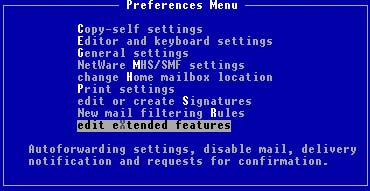
- Select Edit Extended Features from the next menu (again, shown to the right).
[Note: When a COBILAN account is initially created, the account may not have
"extended" PMAIL capabilities (today, COBILAN accounts should have these
capabilities automatically).
The COBILAN Network Administrator may need to modify your account to
enable these extended features.
If you do not see a menu entry labelled Edit Extended Features, you will need to contact
the Network Administrator
(scanfield@cobilan.msstate.edu);
ask him to grant you "extended PMail capabilities."
Note that the Adminstrator will probably have already done this before
you ever try to forward your mail, so you will probably not need to contact
him, unless it's to thank him for taking care of this before you even asked!]
- You will see a screen similar to the one below.
Enter your internet e-mail address to which you want your mail forwarded
in each of the two text input fields, Autoforward and Internet AF.
Also, as is explained above, be sure to uncheck the box labelled
Deliver even if autoforwarding?.
(See the discussion of Win32 PMail, above, for more information about these items.)
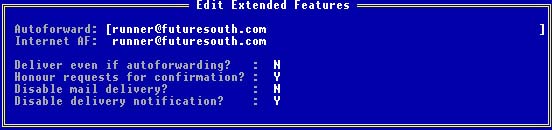
Please let us know if this tip has been helpful.
Email to rpearson@cobilan.msstate.edu.
Date posted: 11/04/99