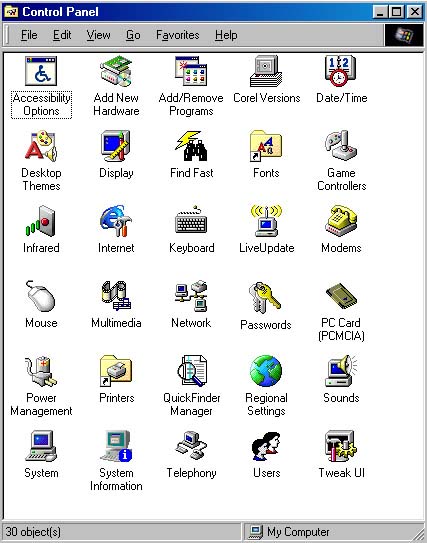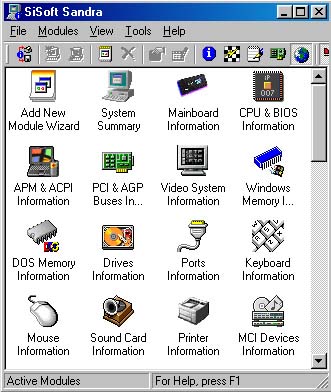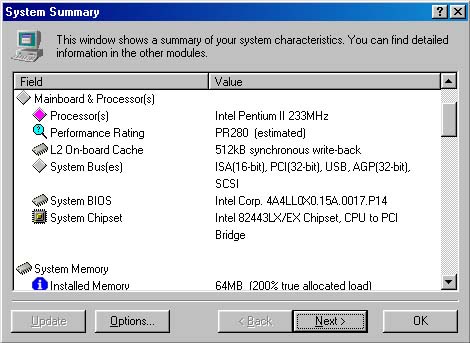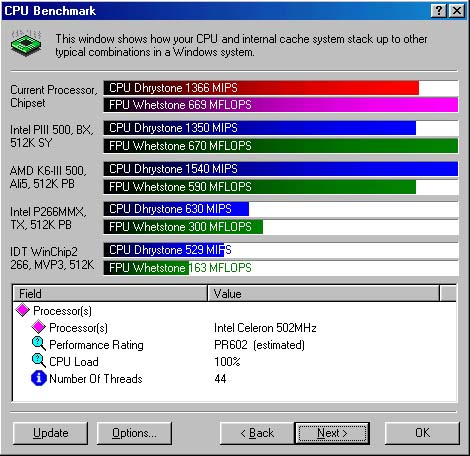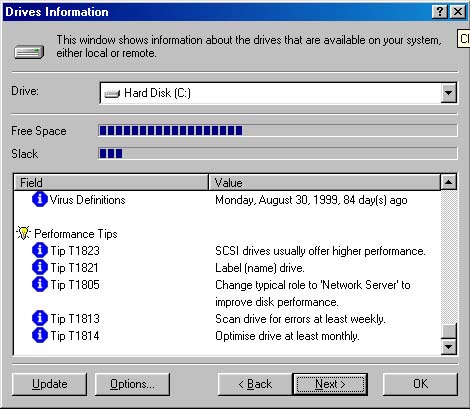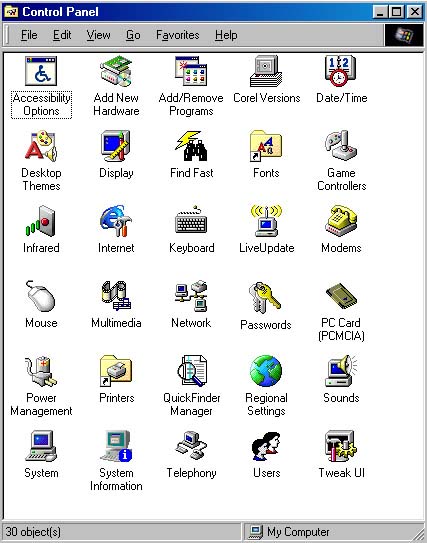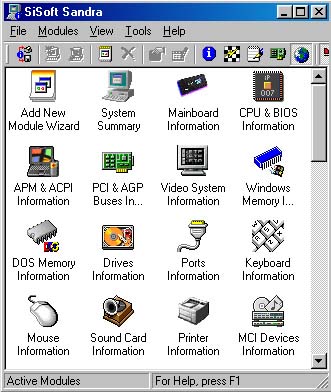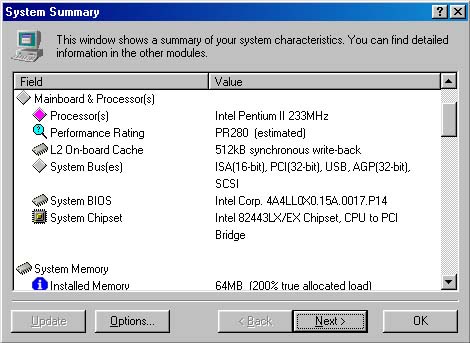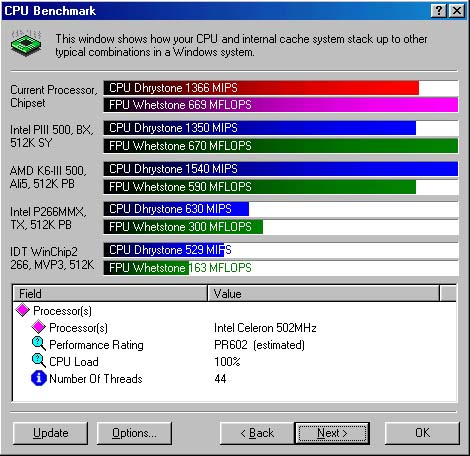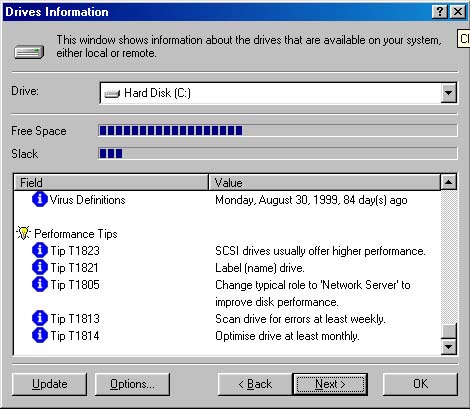SiSoft Sandra
As a computer person, you are probably intensely interested in all the information
you can find about your own computer.
There are many hardware diagnostics programs around, but we have not found any
better than SiSoft Sandra.
This tip will show you some of the features that are available from the free version;
there is also a commercial version available for the minimal price of $20.
Some features and capabilities of the commercial version are disabled in the free version.
Your can download SiSoft Sandra directly from the source at
http://www.sisoftware.demon.co.uk/sandra, or
you can click here to download
a self-extracting compressed copy from the Tips site.
Step by Step
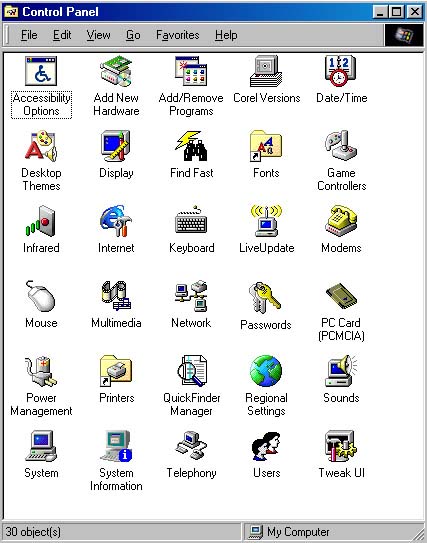
- When you install SiSoft Sandra on your computer, a System Information
icon will be created in your Control Panel (see the figure to the right).
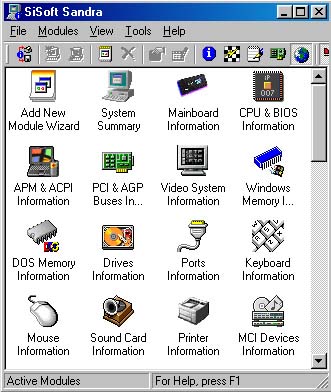
- Double-click on the System Information icon to run SiSoft Sandra.
You will see a window with icons for the many options supported by the program
(see the figure to the right for a small sample).
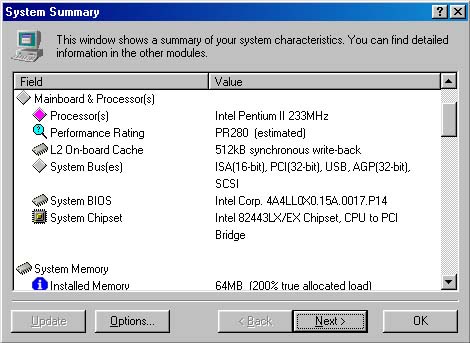
- SiSoft Sandra provides you with many different types of information
about your computer.
It also provides benchmark programs for various system components, such as
your CPU, your memory subsystem, your video subsystem, and your disk drives.
Finally, it provides tune-up tips that you might be able to use to get extra
performance from your system.
The figure to the right is the System Summary report (double-click on
the System Summary icon).
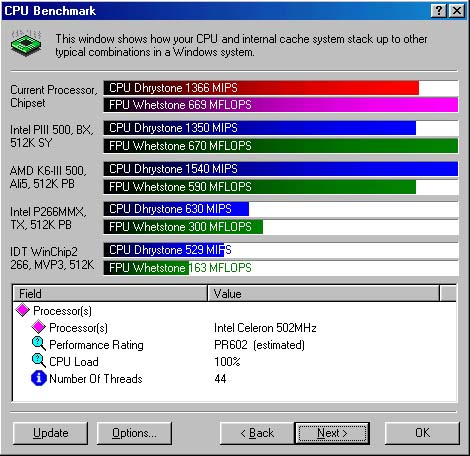
- The figure to the right shows a CPU benchmark report comparing the
current system (a 500mhz Celeron Pentium) with several other systems.
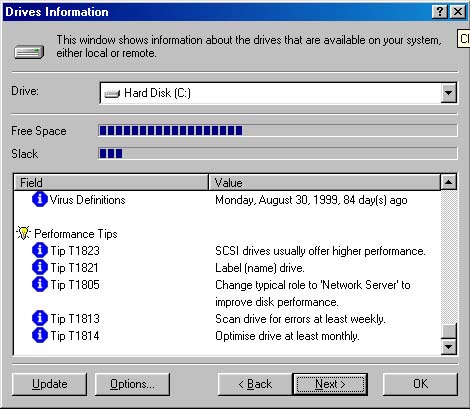
- SiSoft Sandra provides tune-up tips in many of its subsystem reports.
The figure to the right shows a portion of the Drives Information report,
showing Tips for better disk drive performance.
Please let us know if this tip has been helpful.
Email to rpearson@cobilan.msstate.edu.
Date posted: 11/22/99