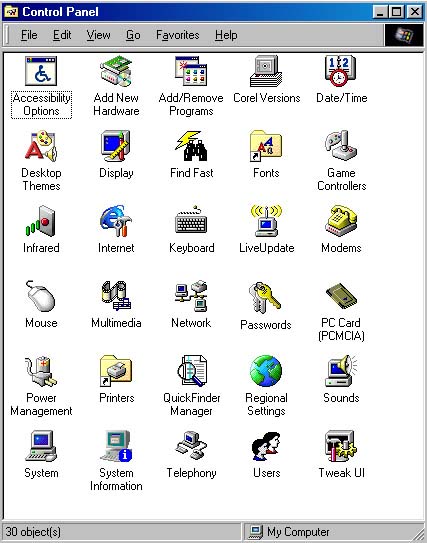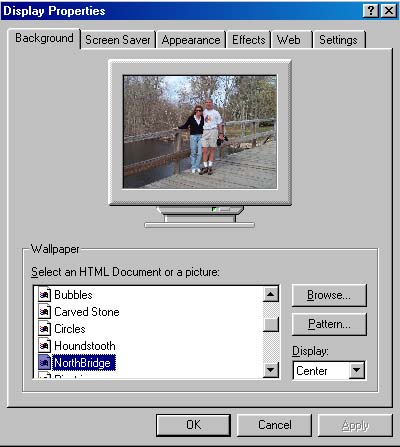Customizing Your Windows Wallpaper
Ok, we must admit that here at Computer Tips HQ, we resist the long arm
of the Microsoft monopoly and its ever-increasing control of our lives.
Why display some coporate logo on your computer all the time?
Why display the flying Windows critter?
What are you, some sort of corporate shill? (shill -- the confederate,
or aide, of a pitchman who pretends to buy, bet, or bid so as to lure
onlookers into participating)
You can use any image file that you have as your desktop wallpaper, and
setting it up is really easy.
Basically, all you need is a .bmp image file, stored in your windows directory.
The steps below show you exactly what to do to take control of your life.
Well, to take control of this aspect of your life...
Step by Step
-
The first thing you need is a good image to use as your wallpaper.
You need to store the image in .bmp format.
We will have to assume for the purposes of this tip that you know how to
manipulate images enough to get this step done.
If not, let us know...
-
Copy your .bmp file into your windows directory (probably c:\windows).
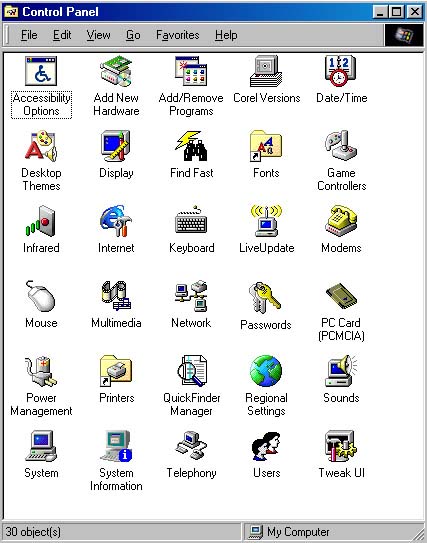
-
Open Control Panel (double-click on My Computer on your main desktop,
then double-click on the Control Panel icon).
You will see something similar to the window of icons shown to the right.
Double-click on the Display icon.
-
The figure to the right shows the Display Properties screen.
Note the the Background tab (the leftmost of the tabs along the top
of the window) is currently selected.
The Background tab shows the settings you need to change your wallpaper.
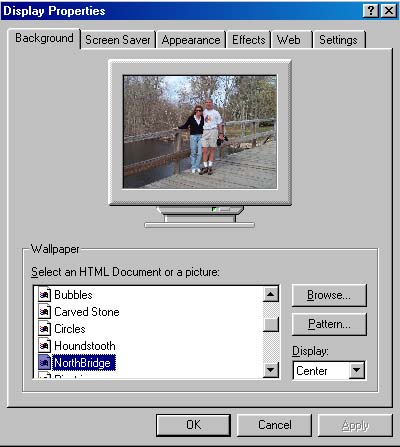
In the main list displayed in the bottom portion of the screen, you can
Select an HTML document or a picture to use as your wallpaper.
This list includes all .bmp files that are in your windows directory.
When you select one, the corresponding image will be displayed in the sample
monitor in the upper portion of the Display Properties window.
The list in the figure here shows that the file NorthBridge.bmp is currently selected;
you can see the image from that file displayed.
Yes, this is a picture from the North Bridge, just outside Concord, Massachusetts.
The North Bridge is famous as the starting place of the Revolutionary War,
the spot from which was fired "the shot heard round the world."
-
In the bottom right corner of the window, you will have three options for
the placement of your image (in the drop-down list labelled Display):
Center, Tile, or Stretch.
Select Center if you want your image file centered on your desktop.
Select Tile if you have a smaller image and want it repeated to fill your desktop area.
Select Stretch if you want to image stretched horizontally and vertically to
fill your desktop area.
-
Click on Ok to save your selection.
Close the Control Panel window.
-
Your wallpaper is your business, of course, and what you like is a matter of
your own individual preferences and taste.
We tend to like a single image that is cropped to precisely fit the resolution
of the desktop area.
That is, if your resolution is set to 800 (pixels across) by 600 (pixels down),
we would suggest creating an image that is 800 by 600.
You will need a bit of experience in your art program to do this, probably
using a combination of cropping, reducing, or expanding.
You can have a lot of fun creating your own customized wallpapers.
And it's really a lot easier than you might think...
Please let us know if this tip has been helpful.
Email to rpearson@cobilan.msstate.edu.
Date posted: 04/24/00